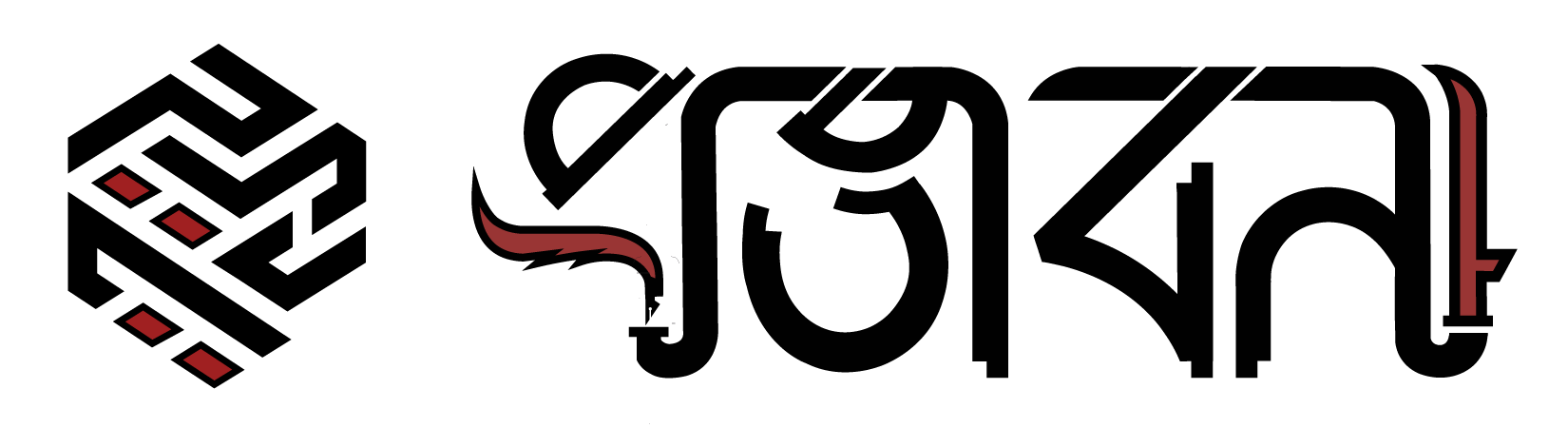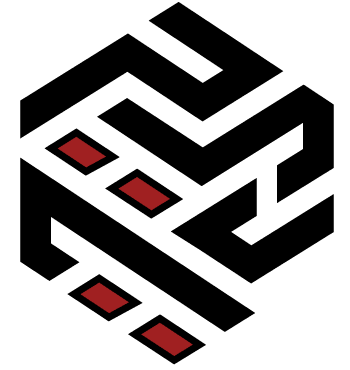The starter uses Gridsome's filesystem source plugin, which means blog posts are Markdown files that exist in the /content/posts directory.
Creating a new post
There are 2 ways you can create a new post with Bleda:
- Simply add a new, uniquely-named
*.mdfile in the/content/postsdirectory - duh! -
In your terminal, navigate to the project root and run this command:
npm run newpost "My post title"The quotes around the title are mandatory.
This will create a new file named
YYYY-MM-DD-my-post-title.mdunder/content/posts.
Supported Front Matter keys
You can use the following Front Matter keys when creating a post:
---
title: "Post title" # required
slug: post-title-custom-url # optional, override the auto-generated post slug
description: "Lorem ipsum description sit amet" # required, used in meta tags and RSS feed
date: 2019-03-01 17:54:43 # required; time is optional, but recommended for the <time> tag and better post sorting control
author: bleda # optional
tags:
- রাজনৈতিকতা
fullscreen: true # optional - when `true`, makes parallax cover image take up full viewport height
cover: https://example.com/path/to/cover/image.jpg # optional parallax post cover image
excerpt: "Custom excerpt to show in archive pages" # optional
---Markdown syntax & styling
This is a short guide to using Markdown - see the full spec, or check out how Bleda styles it.
Formatting text
Headings
# This is an H1
## This is an H2
###### This is an H6Paragraphs
A paragraph is simply one or more consecutive lines of text, separated by one or more blank lines. (A blank line is any line that looks like a blank line — a line containing nothing but spaces or tabs is considered blank.)
Normal paragraphs should not be indented with spaces or tabs.
Inline elements
Make text:
- bold:
**bold text** - italic:
_italic text_ strikethrough:~~strikethrough text~~- highlighted:
<mark>highlighted text</mark> - link:
[link text](https://example.com)
For links, you can also use the reference-style:
[link text][id] reference-style link.
[id]: https://example.com/ "Optional Title Here"Lists
Unordered:
- one
- two
- threeOrdered:
1. one
2. two
3. threeBlockquotes
> Lorem ipsum dolor sit amet, consectetuer adipiscing elit. Aliquam hendrerit mi posuere.Inserting Images
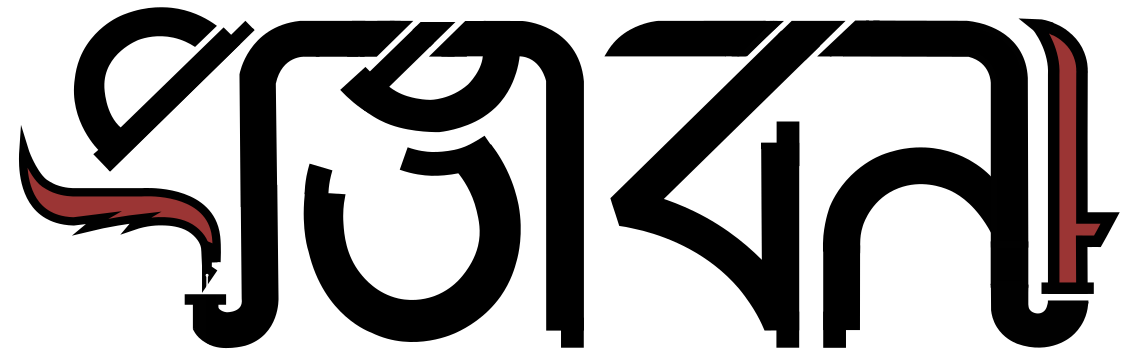 Local images are added with
Local images are added with 
Of course, you can reference images from a CDN:

Linking images
With Markdown, do: [](url to link to)
Dividing sections
Any of the following:
---
---
---
---
---
---... will create a <hr> like this one:
Code blocks
Both inline code and fenced codeblocks are supported.
To write inline code like this simply surround it with backticks: `some inline code`
Fenced codeblocks
Surround your code with triple backticks, like this:
```language
your code here
```Specify the language (reference) in order to get proper syntax highlighting:
<!DOCTYPE html>
<html lang="en">
<head>
<meta charset="UTF-8" />
<title>Document</title>
</head>
<body>
<p>Lorem ipsum</p>
</body>
</html>If you don't specify a language, the code block will not be wrapped in a <pre> tag, and will look like this:
<!DOCTYPE html>
<html lang="en">
<head>
<meta charset="UTF-8">
<title>Document</title>
</head>
<body>
<p>Lorem ipsum</p>
</body>
</html>
Cover photo by Joyce McCown.